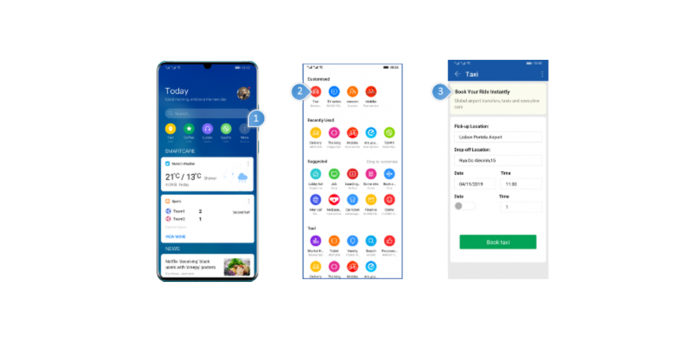Huawei has introduced one of its significant developments in its software capabilities. One of which is the Ability Gallery. It’s a unified platform designed to have the capability of easily integrating and distributing apps.
For all the developers out there, here’s how you can interact in Huawei’s ecosystem and show what you got.
Let’s get to know more about its abilities
Huawei Ability Gallery has designed three types of abilities. The following are:
● App ability – Huawei requires the app developer to hand-out a deep link to his or her created app or service to finish the app ability registration. This will be distributed as an icon. For example, if the user will click your app icon, they will be redirected to a specific page connected to the app.
● Card ability – Huawei will require the app developer to hand-out a content or service APIs related to Huawei’s API specifications and should finish the full registration. Then Huawei will distribute the cards to different Huawei devices. After distribution, users can easily access the cards by tapping it to open.
● Content ability – To be able to do the following above, developers will need to access and use a quick app development technology for them to make ability cards and fulfill the full card ability registration. Once completed, Huawei will automatically distribute these cards to different Huawei devices for public viewing and access.
Accessing and Using Huawei’s Ability Gallery
Step 1 If using a PC, make sure it runs via Windows or macOS. If you’re a Huawei smartphone user, that has a card ability development and debugging system. You can also use a USB cable to connect your development computer to your Huawei smartphone.
Step 2 Download the Huawei QuickApp IDE, it’s a quick app development tool that you would need to use later on.
Step 3 Once done downloading the app, you will need to register and make an account in the platform for you to log-in. If you’re already a user, use your valid Huawei ID.
Step 4 Start doing a Project via Huawei QuickApp IDE. Just start the app and click File.
Step 5 Then click New Project and pick New JS Widget Project and click.
Step 6 At the New Widget Project page display, you will need to configure each of the following down below:
· App Name: Accomplish according to the required project, for example, Huawei Audiokit
· RPK Label: Accomplish based on the required project
· Workspace: Go through the directory where you need to store the code
· Template: Accomplish according to the required project.
Step 7 You can now start editing your codes. Before doing so, make sure you are well adept with the JavaScript Language.
Step 8 After the coding process, check how the effects look like on your phone. You can do this by connecting the USB cable from the computer to your phone.
Step 9 After the preview, you can now RPK Package to Huawei AppGallery. Just click Tools, then select Certificate and press Create. Then start packaging a formal version by clicking Build, then Run Release, and press OK. A page display will then prompt that your RPK Package has been listed.
Step 10 You can now upload your RPK Package by visiting the service cards page via the Huawei website. Then check at My apps to check if your apps have been displayed.
Step 11 Once the app has been listed, you will need to create ability. Just sign in via Huawei AppGallery.
Step 12 Once you’ve created your ability, you will need to test it on your device if it works. Just go to the Huawei QuickApp IDE and click Build then Run Hag Assistant. Then go to Huawei Ability Gallery and press Test, then Device Test, and access it via ability QR code provided. Then go to Huawei Ability Test Tool from your phone and open Card Ability. Scan the QR code then click Search.
Step 13 When successful, you will then be prompted to the card list page where you will see the display effect of the demo card. If you’re satisfied with the effects, just start releasing the ability. Just go to Huawei Ability Gallery and find Release. Then you will be prompted with options on which country you want the ability to be released and just pick your desired country then press Release.