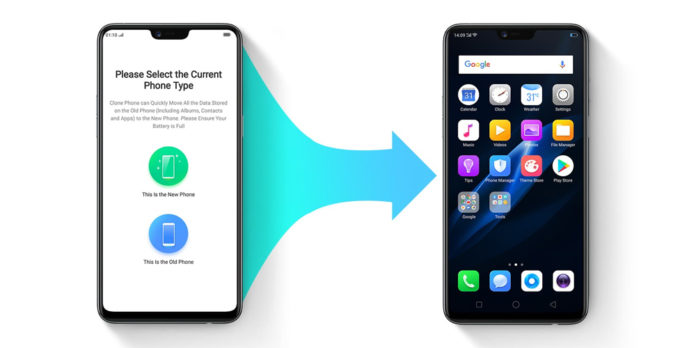Switching from an android to an iPhone may cause a few hiccups when it comes to recovering your old content. So, you recently ditched the android team to join the Apple team. Everything seems fair until you go to your messages and can’t find old conversations. If you can’t find them on the new phone, don’t worry, they can be safely transferred without any loss, as shown in the following three methods. To recover your WhatsApp conversations, you can refer to backup WhatsApp messages with Backuptrans.
Method 1: The “Move to iOS” app.
You will want to view your old android messages on the new iPhone’s Messages app more often than not. This method has you covered.
Turn ON your mobile data or Wi-Fi.
Important: This method only works for a brand new iPhone; if the iPhone had been used before, you would have to reset it, or this method won’t be of any help. The app is only usable for the initial set up of an iPhone device.
Steps:
on the android device, go to your Google Play Store, download and install “Move to Ios.”
- On the new iPhone, start the setup set process.
- You will be presented with the choice to transfer data from another existing backup/device.
- Select “Move data from Android.”
- A security code will appear on your iPhone’s screen.
- Back to the Android, on the “move to ios” software, select “Messages.”
- All your selected messages will be transferred to your new iPhone device.
Method 2: Mobile trans
This method offers a seamless android to iPhone (and vice versa) transfer solution. Jailbreak is not required; it supports all popular iPhone and Android phones.
Note: You will need a computer.
Steps
- Install the mobile trans software on the PC. The “Phone Transfer” option will be displayed on the home screen; click it.
- Using different USB cables, connect both the iPhone and the Android to the computer. Ideally, the iPhone should be marked as “Target” and the android device as “source.”
If not, simply click the “Flip” button to correct the placement.
- Go ahead and select your Messages icon,then click the Start button.
That’s it, ladies and gentlemen. You can get up and stretch while the text messages are transferred.
- When the transfer process has come to an end, you will receive a notification. You can then safely disconnect the Android and the iPhone from the computer.
Method 3: The “Send Anywhere” App
Pros
This app is available for free on both Google Play Store and App Store.
Can move your contacts, photos, and videos too.
This app may not be supported by each iPhone or Android device.
Here’s how to use it
- Open the play store on your android phone and install “Send Anywhere.”
- Go to your iPhones App Store and do the same. Launch it on both phones and allow it to access your phone storage.
- Next, mark the Android as “Sender” and the iPhone as” receiver.”
- Make sure to turn on the Wi-Fi feature on both phones so they can be connected wirelessly.
- Select Messages when the app asks what you want to be transferred from Android to iPhone.
- A code will appearon the android phone. Enter the code on the iPhone. The connection will be verified.
- Click the “Upload’ button, and your messages transfer will begin.
You will be notified when it ends.
Final Thoughts
Hopefully, this blog post has been helpful in your quest to move information from your Android to an iPhone. From the three methods above, you can choose the one that is most convenient for you. They will all help you transfer your messages from your Android to the iPhone.